Allow Access to Camera in Chrome (Mobile/Tablet)
How to allow camera & microphone access on any Android device
When you initially started your registration, from our device check page you will be prompted to enable your camera and mic for use during a call. Please be sure to select Allow.
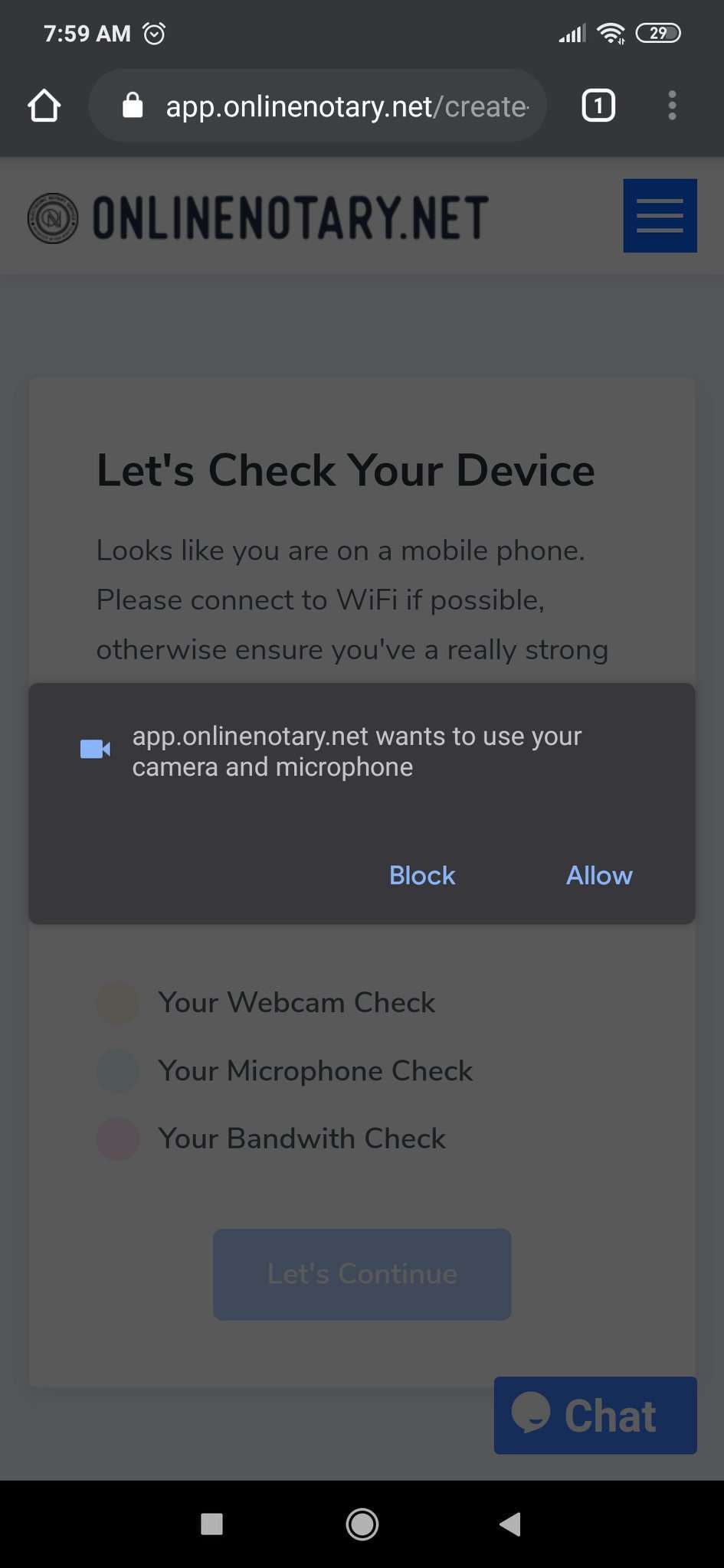
How to re-enable a blocked camera or mic
1. Tap the dots in upper right corner.
2. Open Settings.
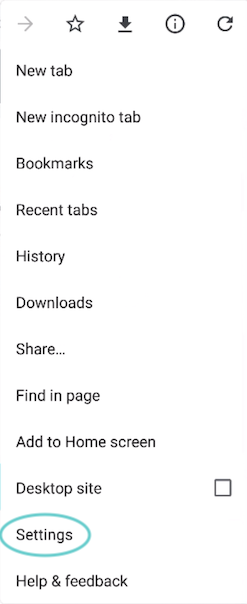
3. Open Privacy.
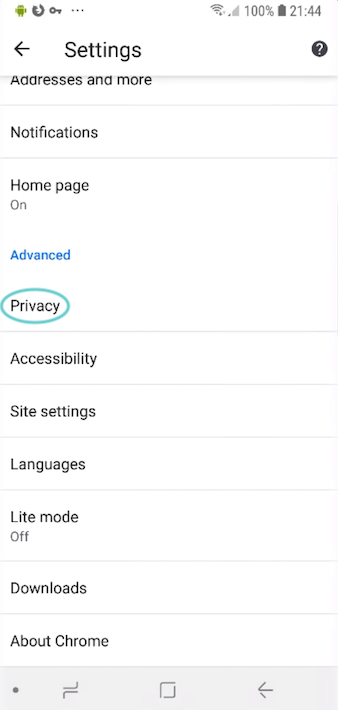
4. Select Clear browsing data and restart Chrome.
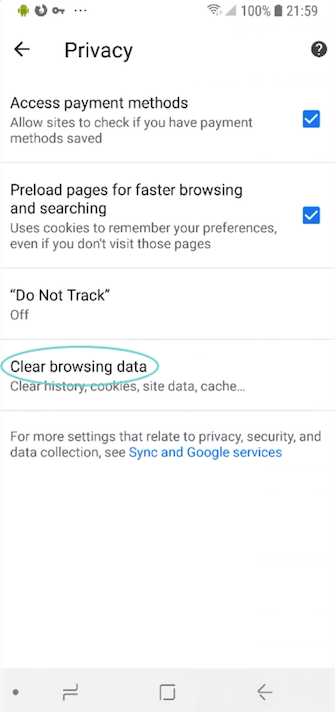
Once you refresh the page or try again, be sure to select Allow when prompted to enable camera and microphone.
If that doesn't work, you may need to Reset Permissions in your device settings.
If you are still having issues, please contact support, and we'll be happy to help.
